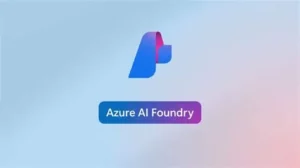It’s 7:00 pm. The thing is due. Your application is getting the infinite spin. You look down and realize you’re in front of your high school classroom, giving a presentation in your pajamas.
If you’ve ever experienced a service disruption or outage on Azure that affected your application performance or availability, you might know this feeling. That anxiety that comes with being wholly unprepared for something.
If so, you know how important it is to stay informed and proactive about the health of your Azure services. Luckily, Microsoft makes not being caught off-guard relatively straightforward and painless with Azure Service Health, a comprehensive dashboard that provides you with personalized and actionable insights on the status and health of your Azure resources.
Four Pillars
Azure Service Health consists of four categories: Service Issues, Planned Maintenance, Health Advisories, and Security Advisories.
- Service Issues show you the current and past incidents that impact the availability of your Azure services, such as network failures, platform errors, or capacity problems.
- Planned Maintenance shows you the upcoming maintenance activities that may affect the availability or performance of your Azure services, such as hardware updates, security patches, or feature deployments.
- Health Advisories show you the non-impacting issues that may affect the functionality or usability of your Azure services, such as configuration changes, deprecations, or recommendations.
- Security Advisories show you the security-related issues that may affect the security posture or compliance of your Azure services, such as vulnerabilities, exploits, or mitigations.
What You Need
To access Azure Service Health, you need to have an Azure subscription and the appropriate permissions. You can find Azure Service Health in the Azure portal, under the Monitor section. You can also access it from the global navigation bar, by clicking on the Service Health icon. From there, you can view the summary of the Service Health categories, filter by regions and services, drill down into each issue’s details, and download PDF reports for your records.
Looking for a more passive approach? Not keen on the idea of constantly monitoring the Azure Service Health dashboard? That is where Azure Service Health Alerts come in handy. Azure Service Health Alerts allow you to create alert rules that trigger notifications when there are Service Issues, Planned Maintenance, Health Advisories, or Security Advisories that affect your Azure resources. You can choose the scope, severity, and frequency of the alerts, and configure the action groups that specify how you want to be notified, such as email, SMS, phone call, webhook, or Azure app push notification. You can also integrate Azure Service Health Alerts with other tools, such as Azure Logic Apps, Azure Functions, or Azure Event Grid. Think of this as the generous friend in homeroom who would always remind of you the homework that was due next period.
To enable Azure Service Health Alerts, you need to go to the Health alerts section in the Azure Service Health dashboard and click on the + Create alert rule button. You can then follow the steps to define the alert criteria, the action group, and the alert rule details. You can also use the Azure Resource Manager (ARM) templates or the Azure CLI commands to create Azure Service Health Alerts programmatically.
That Peaceful, Easy Feeling
No one likes being caught off guard. Azure Service Health is a powerful tool that helps you stay on top of the health and status of your Azure services. By using Azure Service Health Alerts, you can get timely and relevant notifications that help you mitigate and resolve any issues that may affect your application performance or availability. To put it simply, it’s peace of mind.
Don’t wait until it’s too late, start using Azure Service Health Alerts today and enjoy the feeling of knowing that your Azure resources are always healthy and operational.